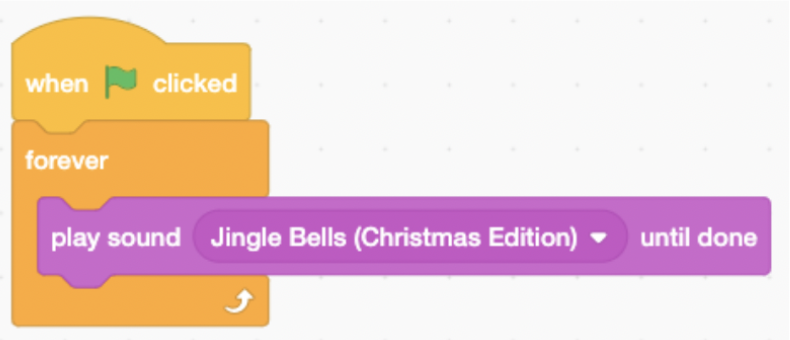Code Your Own Holiday Card
We’ve put together a project for you to create your very own digital holiday card, and you can share it with your loved ones this season.
Let’s get started…
1. Visit the Scratch website.
2. If you already have a Scratch account, click ‘Sign in’ and enter your login details, otherwise click ‘Join Scratch’ and create your free Scratch account.
3. Once you’re logged in, open our holiday card project.
4. Click the green ‘Remix’ button.
Add some snow…
5. Click the ‘Choose a Sprite’ button to open the sprite library
6. Find the ‘Snowflake’ sprite and click on it to add it to your project.
7. Build the below code by dragging blocks into the empty code area for your snowflake.
The code creates clones of the snowflake that will fall from the sky to make it look like it is snowing. It sets a fixed Y coordinate, so that it always starts at the top of the stage, but sets the X coordinate to be a random number, so that the snowflakes will start at different points.
8. Click the green flag to start the animation.
You should have beautiful snowflakes falling down on your project.
Add some festive music…
9. Click on the snowy backdrop in your ‘Stage’ area.
10. Click on the Sounds tab to see the songs we’ve included for you.
You can play the songs to find the one you like the most.
11. Add in this code to your background, and change the song to whichever is your favourite.
12. Add three new sprites to your project from the Scratch library: A ‘Reindeer’, a ‘Gift’ and a ‘Snowman’.
You can move them around on the screen to get them where you want them.
Add some characters…
13. Click on the reindeer in the sprite list.
14. Add this code to the empty Reindeer area.
The reindeer will read your message when you click on it.
15. Click on the Gift and add this code.
It will change the colour of the gift whenever you click it.
16. Click on the Snowman and add this code.
The snowman will spin around when you click on it.
17. All done! Let’s save your project. Click the ‘File’ menu at the top of the screen and then click ‘Save now’.
Share it…
18. Now it’s time to share your creation. Click the orange ‘Share’ button at the top of the screen.
The ‘Share’ button will only be visible if you have verified your email with Scratch. If you can’t see the button, click on your profile name in the top right corner, select ‘Profile’ and follow the instructions in the orange banner at the top of the screen to verify your email.
19. Click the ‘Copy Link’ button.
You can share that link with friends and family by email or text message and they’ll be able to watch your animated card.